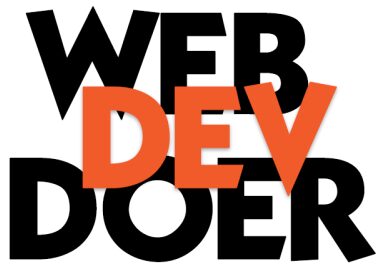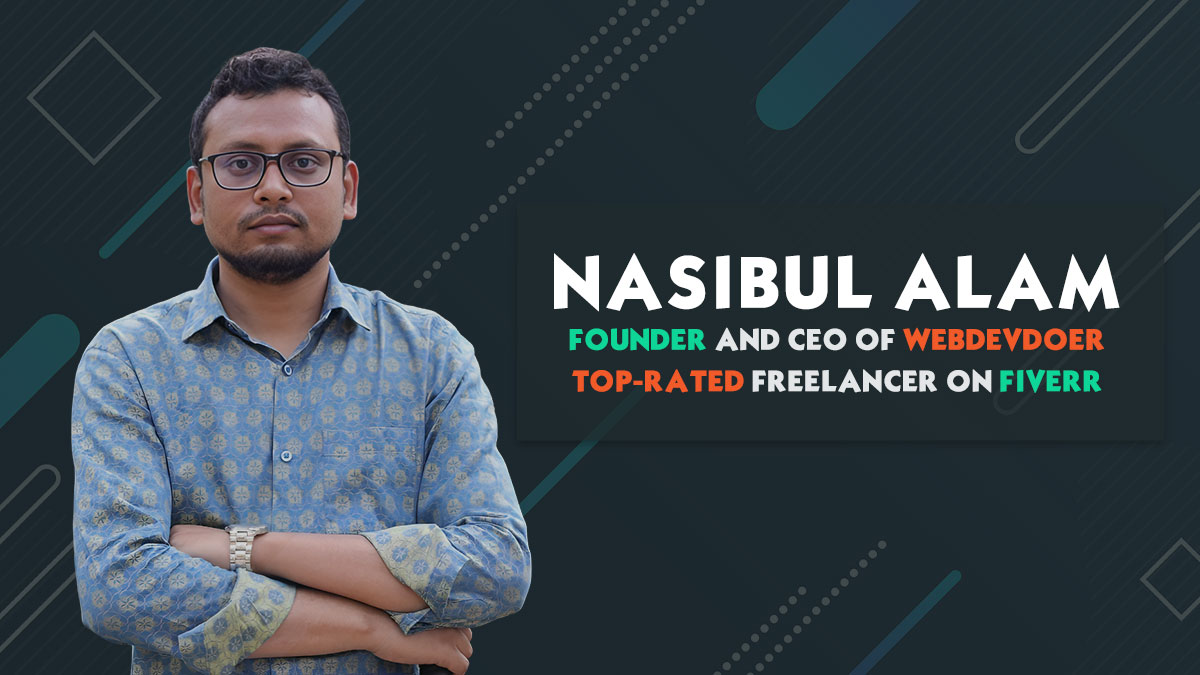How to Fix a Backdoor on a Hacked WordPress Website: A Comprehensive Guide
Backdoors are among the most pernicious forms of malware that can affect a WordPress website. These hidden entry points allow attackers to gain unauthorized access to your site, even after you’ve cleaned up other infections. If your WordPress site has been hacked and you suspect a backdoor is involved, taking swift action is crucial to securing your site. This guide will walk you through the steps to identify, remove, and prevent backdoors, helping you restore your website to safety.
Understanding Backdoors
A backdoor is a piece of code or a script that allows hackers to bypass the usual authentication process, gaining unauthorized access to your website. Backdoors can be inserted into any file on your server, including WordPress core files, themes, plugins, or even in custom scripts. Hackers use backdoors to maintain access to your site, even after the primary vulnerability has been patched or the malicious code has been removed.
Symptoms of a Backdoor on Your WordPress Site
Some common indicators of a backdoor infection include:
- Unexplained Changes: Content or settings are altered without your knowledge.
- New Admin Users: Unauthorized user accounts with admin privileges appear.
- Unusual Server Load: A sudden spike in server resource usage.
- Spam Emails: Your site may start sending spam emails.
- Unknown Files: Suspicious files or folders appear in your site’s directory.
- Recurring Infections: Malware reappears after removal efforts.
Step-by-Step Guide to Removing a Backdoor
1. Backup Your Site
Before making any changes, create a complete backup of your website, including the database and all files. This will allow you to restore your site if anything goes wrong during the cleanup process.
2. Put Your Site in Maintenance Mode
To prevent visitors from interacting with your site during the cleanup process, enable maintenance mode. This also reduces the risk of further damage or spread of the infection.
3. Identify and Remove the Backdoor
a. Scan for Malware Use a reputable security plugin like Wordfence, Sucuri, or iThemes Security to scan your WordPress site for malware. These tools can help identify suspicious files, including backdoors.
b. Check Common Backdoor Locations Manually inspect the following areas where backdoors are commonly hidden:
- wp-config.php: The wp-config.php file contains sensitive information, and hackers often target it. Look for any unfamiliar code or entries.
- .htaccess: This file controls how the server handles requests, and hackers might insert redirects or code that provides backdoor access.
- wp-content/uploads/: Hackers often upload malicious files disguised as images or other media.
- Theme and Plugin Files: Check your theme’s functions.php file and other plugin files for suspicious code. Be particularly cautious with nulled (pirated) themes and plugins, as they are a common source of backdoors.
- Database: Use phpMyAdmin or a similar tool to inspect your database. Look for unauthorized admin accounts or unusual entries in the wp_users, wp_options, and wp_posts tables.
c. Remove the Malicious Code Once you’ve identified the backdoor, carefully remove the malicious code. If you’re not sure how to safely do this, consider replacing the infected file with a clean version from a recent backup or a fresh copy from the official WordPress repository.
4. Secure Your Site
a. Update WordPress, Themes, and Plugins Ensure your WordPress core, themes, and plugins are all up-to-date. Updates often include security patches that can prevent hackers from exploiting known vulnerabilities.
b. Strengthen Passwords and User Permissions Change all passwords associated with your WordPress site, including those for admin accounts, FTP, and your hosting control panel. Use strong, unique passwords. Review user accounts and remove any that are unnecessary or suspicious.
c. Install a Firewall A web application firewall (WAF) can help block malicious traffic before it reaches your site. Many security plugins offer firewall protection, or you can use a service like Cloudflare or Sucuri.
d. Implement Two-Factor Authentication (2FA) Adding 2FA to your login process provides an additional layer of security. Even if a hacker obtains your password, they won’t be able to access your site without the second factor.
e. Change Security Keys WordPress uses security keys to encrypt information stored in user cookies. Regenerate these keys in your wp-config.php file to invalidate any active sessions, forcing all users to log in again.
5. Clean Up and Restore Trust
a. Rescan Your Site After cleaning up the infection, rescan your site to ensure that no backdoors or other malware remain.
b. Monitor for Recurring Issues Keep a close eye on your site for any signs of reinfection. Regular scans and monitoring can help detect issues early.
c. Notify Your Users If your site was compromised in a way that could affect your users (e.g., through stolen data or email spam), be transparent and notify them of the breach. Provide guidance on any steps they should take, such as changing passwords.
6. Harden Your WordPress Site
a. Disable File Editing WordPress allows you to edit theme and plugin files directly from the dashboard. Disable this feature by adding the following line to your wp-config.php file:
define(‘DISALLOW_FILE_EDIT’, true);
b. Limit Login Attempts Limit the number of login attempts allowed within a certain timeframe to prevent brute force attacks. This can be configured with security plugins.
c. Regular Backups Ensure you have a reliable backup system in place. Regular backups allow you to restore your site quickly in case of another attack.
d. Secure Your Hosting Environment Work with your hosting provider to ensure that your server is secure. This includes keeping the server software up-to-date, using secure FTP, and implementing server-level firewalls.
e. Monitor Logs Regularly check your server logs for unusual activity. This can help you detect and respond to threats more quickly.
Conclusion
Fixing a backdoor on a hacked WordPress website requires a combination of thorough scanning, manual inspection, and implementing robust security measures. While the process can be daunting, following these steps will help you regain control of your site and protect it from future attacks. Remember, security is an ongoing process. Regular maintenance, updates, and monitoring are key to keeping your WordPress site secure in the long term.