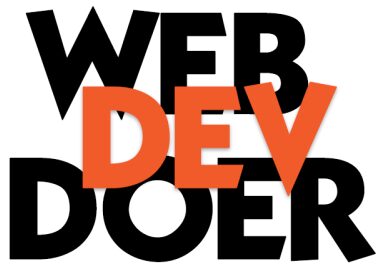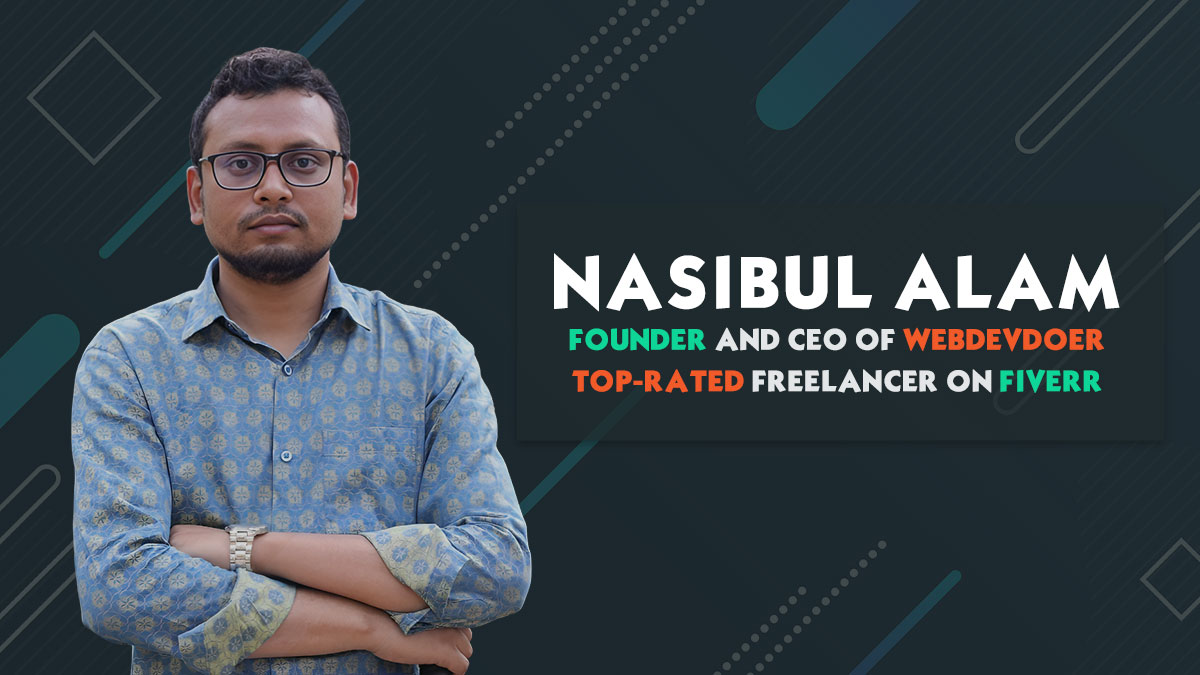If you are a WordPress user, you may have encountered the character encoding problem at some point. This issue can lead to distorted text, garbled characters, and overall poor user experience on your website. However, fear not! In this article, we will guide you through the process of fixing the character encoding problem in WordPress, ensuring that your content appears correctly and professionally.
Understanding Character Encoding
Before diving into the solution, let’s briefly understand what character encoding means. Character encoding is a system that assigns numeric codes to characters, enabling computers to interpret and display them correctly. In WordPress, the most common character encoding scheme is UTF-8, which supports a wide range of characters from various languages and scripts.
Identifying the Character Encoding Problem
The first step in resolving the character encoding problem is to identify whether your WordPress website is indeed affected. Here are some common signs to look out for:
1. Garbled or Misrepresented Characters
When you notice strange symbols or gibberish in place of regular characters, it indicates a character encoding issue. The text may appear jumbled or unreadable, affecting the readability and comprehension of your content.
2. Display Issues with Special Characters
If you have special characters, such as accented letters or symbols, that do not display correctly, it is a clear indication of a character encoding problem. These characters may appear as question marks or boxes instead.
3. Problems with Language-Specific Characters
Certain languages have unique characters that may not render correctly if the character encoding is not set up properly. If you find that the characters specific to your language are not displaying as intended, it’s a sign that character encoding needs attention.
Fixing the Character Encoding Problem
Now that we have identified the character encoding problem, let’s move on to the solution. Follow these steps to fix the issue and ensure proper character rendering on your WordPress website:
Step 1: Backup Your Website
Before making any changes, it’s crucial to create a backup of your WordPress website. This precautionary measure ensures that you can revert to the previous state if any unexpected issues occur during the process.
Step 2: Check the Database Charset and Collation
WordPress stores its content in a database, and it is essential to ensure that the database charset and collation are correctly set. To check and modify these settings, follow these steps:
- Log in to your website’s hosting account and access phpMyAdmin or a similar database management tool.
- Select the database associated with your WordPress installation.
- Look for the table named
wp-config.phpand click on it. - Under the
Table Structuretab, ensure that theCollationcolumn is set toutf8mb4_unicode_ci. - If the collation is different, click on the
Changelink next to the table and selectutf8mb4_unicode_cifrom the dropdown menu. - Save the changes.
Step 3: Verify the WordPress Configuration File
The next step is to verify the character encoding settings in the WordPress configuration file (wp-config.php). Here’s how you can do it:
- Access your website’s files via FTP or a file manager provided by your hosting provider.
- Locate the
wp-config.phpfile in the root directory. - Download a copy of the
wp-config.phpfile to your local computer as a backup. - Open the file using a text editor.
- Look for the following line of code:
define('DB_CHARSET', 'utf8'); - If the line is missing or set to a different charset, replace it with:
define('DB_CHARSET', 'utf8mb4'); - Save the changes and upload the modified
wp-config.phpfile back to the server.
Step 4: Update WordPress Language Settings
WordPress allows you to set the language for your website, which also affects the character encoding. To update the language settings, follow these steps:
- Log in to your WordPress admin dashboard.
- Go to
Settingsand selectGeneral. - Locate the
Site Languageoption and choose the appropriate language for your website. - Click on the
Save Changesbutton to apply the new language settings.
Step 5: Adjusting Theme and Plugin Files
In some cases, the character encoding problem may be caused by incorrect encoding settings within your theme or plugin files. To fix this, you can manually adjust the encoding settings by following these steps:
- Connect to your WordPress site using an FTP client or the file manager provided by your hosting provider.
- Navigate to the directory where your theme files are located (usually “wp-content/themes”).
- Open the theme files using a text editor.
- Look for any instances of incorrect character encoding declarations, such as “iso-8859-1” or “windows-1252”.
- Replace the incorrect encoding declarations with “UTF-8”.
- Save the changes and upload the modified files back to your server.
Step 6: Using Plugins to Fix the Character Encoding Problem
If manually adjusting theme and plugin files seems daunting, you can also use WordPress plugins to fix the character encoding problem. Some popular plugins that can help with character encoding issues include:
Install and activate the plugin of your choice from the WordPress plugin repository, and follow the provided instructions to configure and resolve character encoding problems.
Step 7: Clear Cache and Test the Website
After implementing the above steps, it is essential to clear your website’s cache to ensure the changes take effect. Additionally, thoroughly test your website’s pages to confirm that the character encoding problem is resolved.
Step 5: Clear Cache and Test the Website
After implementing the above steps, it is essential to clear your website’s cache to ensure the changes take effect. Additionally, thoroughly test your website’s pages to confirm that the character encoding problem is resolved.
Testing and Verifying the Changes
After implementing the necessary changes, it’s crucial to test and verify if the character encoding problem has been resolved. Here are some steps you can take to ensure everything is working correctly:
- Clear your browser cache and refresh the affected pages on your WordPress site.
- Check if the special characters are now displayed correctly.
- Verify that links and formatting appear as intended.
- Test different sections of your site, including posts, pages, and comments, to ensure consistent character encoding.
Additional Tips for Character Encoding in WordPress
To prevent character encoding issues in the future and maintain optimal performance, consider the following tips:
- Always use the UTF-8 character encoding scheme for your WordPress site.
- Avoid copying and pasting text directly from word processors or other sources that may have different encodings.
- Regularly update WordPress core, themes, and plugins to ensure compatibility with the latest encoding standards.
- Use web development tools like W3C Markup Validation Service to check for encoding errors.
- Consult with your hosting provider if you suspect server-side encoding issues.
Conclusion
Character encoding problems can disrupt the visual integrity of your WordPress website. By following the steps outlined in this article, you can effectively fix the character encoding problem and ensure that your content is displayed correctly. Remember to double-check all settings, create backups, and test your website thoroughly to provide a seamless and user-friendly experience to your visitors.
Implement these solutions today and bid farewell to character encoding issues on your WordPress site!
Frequently Asked Questions (FAQs)
Special characters may display incorrectly due to character encoding problems. Ensuring that your WordPress site uses UTF-8 encoding can help resolve these issues.
Yes, you can use WordPress plugins specifically designed to address character encoding issues. These plugins can automatically handle the necessary adjustments for you.
Fixing the character encoding problem should not affect your existing content. However, it’s always recommended to create a backup before making any changes to ensure data integrity.
After implementing the necessary changes, clear your browser cache and refresh the affected pages on your WordPress site. Check if the special characters are now displayed correctly and verify links and formatting.
To prevent character encoding issues, use UTF-8 encoding, avoid copy-pasting from different sources, keep your WordPress core, themes, and plugins up to date, and utilize web development tools for validation and error detection.