WordPress, a widely-used content management system, owes much of its popularity to its extensive ecosystem of plugins that enhance its functionality. However, like any software, plugins can sometimes throw errors, disrupting the smooth operation of your WordPress website. In this article, we will delve into common WordPress plugin errors and provide comprehensive solutions to fix them.
1. Understanding Common Plugin Errors
Before delving into solutions, it’s crucial to identify the types of errors you might encounter. Common plugin errors include:
a. Conflict Errors: Plugins can conflict with each other or with your WordPress theme, leading to unexpected issues.
b. Compatibility Issues: Some plugins might not be compatible with your version of WordPress, causing functionality problems.
c. PHP Errors: Poorly coded or outdated plugins can trigger PHP errors, affecting your site’s performance.
d. JavaScript Errors: Issues with JavaScript can lead to a range of problems, from broken features to site crashes.
2. Create a Backup
Before attempting any fixes, it’s essential to create a backup of your WordPress site. This ensures that if anything goes wrong during the troubleshooting process, you can easily restore your site to its previous state.
3. Deactivate All Plugins
If you’re experiencing issues on your site, the first step is to deactivate all plugins. This helps determine whether the problem is caused by a plugin or another factor. If deactivating plugins resolves the issue, reactivate them one by one until you identify the problematic plugin.
4. Check for Plugin Updates
Outdated plugins can be a significant source of errors. Regularly check for updates in the WordPress dashboard and update your plugins to the latest versions. Developers often release updates to address bugs, enhance security, and improve compatibility.
5. Review Theme Compatibility
Sometimes, the conflict might not be between plugins but between a plugin and your WordPress theme. Temporarily switch to a default WordPress theme (like Twenty Twenty-One) to see if the issue persists. If the problem disappears, the theme might be the culprit.
6. Analyze PHP Errors
To identify and fix PHP errors, enable WordPress debugging. Add the following lines to your wp-config.php file:
define( ‘WP_DEBUG’, true );
define( ‘WP_DEBUG_LOG’, true );
define( ‘WP_DEBUG_DISPLAY’, false );
This will log errors in the debug.log file. Check this file for error messages, and address the issues accordingly. If you’re not comfortable with PHP debugging, consider seeking assistance from a developer.
7. Address JavaScript Errors
JavaScript errors can be tricky to diagnose. Use your browser’s developer tools to identify JavaScript issues. Common problems include conflicts between scripts or outdated libraries. Ensure that all scripts are up to date and don’t clash with each other.
8. Utilize a Plugin Health Checker
Plugins like Health Check & Troubleshooting provide a safe environment for troubleshooting. You can deactivate plugins selectively and switch to a default theme without affecting your live site. This can be particularly helpful in isolating and fixing issues.
9. Seek Support from Plugin Developers
If you’re unable to resolve the issue on your own, reach out to the plugin developers. Most reputable plugins have dedicated support forums or contact forms. Provide detailed information about the problem, including error messages and steps to reproduce the issue, for faster assistance.
10. Consider Professional Help
If all else fails, and you’re unable to fix the WordPress plugin errors, consider seeking professional help. WordPress developers and support services can provide tailored solutions based on the specific challenges your site is facing.
Conclusion
In the dynamic world of WordPress, plugin errors are an inevitable part of managing a website. However, armed with the knowledge and solutions outlined in this guide, you can troubleshoot and fix common WordPress plugin errors effectively. Regular maintenance, keeping plugins updated, and staying vigilant about potential conflicts will contribute to a stable and error-free WordPress site.